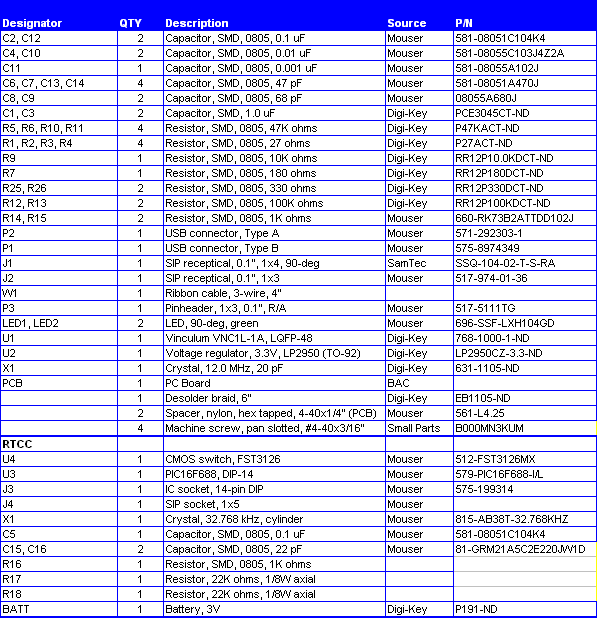Four main features
are enabled by having the USB card installed: REC mode, Flash Bootload,
PC
Bootload and Real Time Clock Calendar. These three features are very powerful and will greatly
enhance your digital modem experience.
Remember,
you must have modem software v3.0 (or later) for these features to work as
described ... and you must have firmware "C02" loaded on your USB card.
= = =
= = = = = = = = = = = = = = = = = = = = = = = = = = = =
REC MODE -- Records QSOs to a USB flash memory
device
Insert a USB flash memory device into the modem connector. Again, that LED
may or may not come on.
Type Ctrl-U on the modem keyboard to place the modem into RECORD mode. You
will see “REC” displayed on the right side of the modem display and the LED on
the USB port will start blinking rapidly, indicating that it is ready to
receive any text that you may type in Tx mode or any text that is coming
across the LCD in Rx mode. (Note: If the USB card is not in place, or not
working, the REC will be shown briefly on the display and a beep will be
sounded by the modem to indicate that an error condition is present.)
Assuming things are working (no beep and the LED blinking rapidly), place the
modem into Tx mode (press F10) and start typing some text. You do not need to
be connected to your transceiver to try this out. You will see the text
displayed on the modem LCD of course, but it is also being simultaneously
written to your USB flash device.
Type Ctrl-U again to stop the REC mode and you will see the USB
port LED stop
blinking and remain on continuously.
Remove the USB device and plug it into your computer. You will notice a new
file on the stick called NUE-PSK.TXT. If you open this file you will see the
text that you typed while in Tx mode, and any other text that might have been
displayed while in Rx mode.
As summarized on the Command Reference sheet, two other USB-related features
are available to you. One is that you may specify your own unique filename
for the data being recorded to the USB device while plugged into the modem. Before
turning on REC mode (CTRL-U), you may type CTRL-N and you will be prompted at
the top of the modem display to enter a filename. Give it any standard 8.3
format filename that is useful to you. (8.3 is 8 characters followed by a
period and 3 more characters as an extension, like “Test1234.txt”.) Don’t
forget to use CTRL-Z key to end this entry.)
The other USB-related feature is that you may
Insert your own text into the
data stream being recorded to your USB flash device. For example, after
getting into REC mode (CTRL-U) but before starting up a QSO, you might wish to
enter the current date, time or operator name in order to have a better record
of the QSO downstream. To do this, type CTRL-I and you will prompted at the
top of the screen to enter this “offline” text. Don’t forget to end your
entry with a CTRL-Z in order to return back to Tx or Rx mode. Remember, what
you enter in this Insert mode is not transmitted, but it is only text
that is inserted into the stream of data going to your USB flash memory
device.
= = =
= = = = = = = = = = = = = = = = = = = = = = = = = = = = = = = = = =
FLASH BOOTLOAD --
Loads new modem software from a flash device
This
feature allows you to upgrade your modem software from a file placed onto
the thumb drive. All you need to do is place a file containing the
latest version of the modem software onto your thumb drive, as downloaded from the
NUE-PSK website. This hex file may then be easily programmed into the
processor of your modem. Thus, you no longer need to use a serial
adapter to upgrade your modem software!
If you wish to try out the feature, you could follow these steps ...
1)
Download the modem software
mem1_33c_img.zip to your computer and
unzip it to form the file called mem.dat, and then copy the
mem.dat file to your thumb drive.
2)
Insert the thumb drive into the modem and select the Flash Bootload function in the modem menu underneath the Select
pushbutton. (Hold the Select pushbutton down for more than 1/2
second and turn the dial counterclockwise until Flash Bootload is
displayed.)
3)
Press the Select pushbutton and see "Abort" displayed
beneath Flash Bootload. Turn the dial one notch to see "Start
Bootload" displayed.
4) Ensuring that your thumb drive is inserted,
TAP the Select pushbutton and in about 15 seconds your modem will reboot
and start up the software version you just loaded.
= = =
= = = = = = = = = = = = = = = = = = = = = = = = = = = = = = = =
PC BOOTLOAD -- Loads new modem software from a
flash device
This feature
allows you to load a new version of a software
hex file onto your modem from your PC, much in the same way as you did
previously when using a serial adapter.
To use
this feature, you follow these steps ...
1)
Download
the latest software to your
computer, and then connect your modem to the USB port on your PC. You
will use a suitable cable that plugs into the square USB jack on the modem
and into the rectangular USB jack on the PC. When you plug in both ends of
the cable, the computer will recognize the USB port
2)
Ready your PC (in the same fashion as done previously when using the separate
serial adapter) by bringing up a Command Prompt window on the PC, navigating
to the location where the PROG program and your modem software hex file
reside (the root of the C: drive is convenient), and type:
prog -i com5 modem1_xx.hex
where the COM port number is that used by your PC for the USB ports,
and modem1_xx.hex is the specific filename you are going to load
per the latest release.
Do not hit <Enter> yet until you have readied the modem side of the
connection.
3)
Select the PC Bootload function in the modem menu underneath the
Select pushbutton. (Hold the Select pushbutton down for more than
1/2 second to bring up the menu and turn the dial counterclockwise until
PC Bootload is
displayed.)
4)
Press the Select pushbutton and see "Abort" displayed
beneath PC Bootload. Turn the dial one notch to see "Start Bootload"
displayed.
5) Press
the Select pushbutton then hit
the <Enter> key on the PC keyboard to run the PROG program. You will
see the standard series of about 100 dots appear on the PC screen to signify
the program download process. When the dots stop appearing, the modem
will reset and the new software will be running.
NOTE:
You
will need to have the FTDI USB driver installed before attempting to use
this PC Bootload feature. To install the driver,
download the
driver installation zip file,
expand it onto a temporary file on your PC, and
then plug in the cable from your modem. With the modem power turned
on, the PC will recognize that a new USB device is plugged in and Device
Found Wizard will pop to lead you through the process of installing the new
driver. At the appropriate point indicate that you wish to specify
that that PC searches for the driver at the location you have the temporary
folder. When the PC indicates that the device is successfully
installed, you can use the PC Bootload feature. NOTE: If you
need help with this process, you can download and study the FDTI application
note called "AN232R-03 Driver
Pre-Installation Document."
= = =
= = = = = = = = = = = = = = = = = = = = = = = = = = = = = = = =
REAL TIME CLOCK CALENDAR -- Maintains
accurate date and time on the modem display, and timestamps added to QSO
recordings to flash drive.
Once the RTCC components are added to the USB
card, the modem's dsPIC controller is able to read the date and time and
display this information on the main LCD. The USB+RTCC card has an
onboard battery to enable the RTCC chip to "keep working" even when the
modem is turned off. Then when the modem is turned on again, the
current date is once again displayed. The v3.0 software also allows
partial RTCC function even when the USB card or RTCC components are not
present. In this case, an elapsed time counter is presented on the
display and again saved to the QSO file on the USB thumb drive in REC mode.
.JPG)
Date and time displayed on modem LCD
(Click on photo for larger view)
In receive and transmit
modes, the date and time are displayed on the top line of the 128 x 64
graphical display. In other modes, the entire screen is used so the date and
time are not displayed; however, the date and time are maintained so they
will be current when next displayed. When first powered up, the time is
initialized as “00:00:00” and the date is not displayed until the date is
input to the modem either by the operator (see Configuration Menu) or by the
optional USB option card (automatic, if installed). If the time is not
updated, it can serve as a running time meter showing how long the modem has
been turned on. The operator may also choose to turn the date and time
displays off.
The date display is located
in the upper left corner as an eight-character string formatted as: “MM/DD/YYYY.
The time display is located in the upper right corner as an eight-character
string formatted as: “hh:mm:ss” in a 24-hour format. To conserve display
space, both are displayed using a special 3 x 5 font with no space between
characters instead of the standard screen font which is a 5 x 7 font with
one column of pixels between characters (6 x 7 pixels used per character).
The time is updated every
second either by the Real Time Clock Calendar (RTCC) circuits on the USB
option card or, when the USB option card is not installed, by a one-second
timer in the modem. The main differences between these two approaches are
accuracy and persistence. The RTCC on the USB option card uses the same type
of crystal used in quartz watches to generate a very accurate time base.
The modem time base is derived from the main system clock and is less
accurate. The RTCC is powered by its own separate battery so it will
maintain accurate time even when the modem power is turned off. Each time
the modem is turned on, it verifies that the RTCC is present and
automatically sets its copy of the date and time from the current RTCC
settings. When the RTCC is not detected, the user must manually enter the
date and time each time the modem is powered up.
When the USB option card is
first installed, the date and time settings will not be accurate. The
operator must enter them once. From then on, the RTCC will maintain them
whether or not the modem is powered on. The RTCC knows nothing about time
zones and daylight savings time. The operator can choose to use either local
time or Universal Time and must change the time ahead or back one hour to
account for daylight savings time, if desired. The RTCC programming is aware
of leap years so it is not necessary for the operator to make leap year
adjustments in the date. Of course, the operator will have to reenter the
date and time after replacing the RTCC battery. (Note: Whenever a battery
is installed onto the USB card, pin 4 of PIC controller U3 should be
grounded quickly once with a touch of a clip lead in order to properly reset
the PIC and start the clock programming.)
Timestamping REC files
The QSO recording format for flash drives is
enhanced with additional information including date and time. At the start
of each recording session (initiated by a CTRL-U) the following text
block is written to the file:
*****************************************
* START RECORDING <MM/DD/YY hh:mm:ss> *
*****************************************
This text block is always followed by a
blank line. At the end of the recording session (terminated by another
CTRL-U), the following text block is written to the file:
****************************************
* STOP RECORDING <MM/DD/YY hh:mm:ss> *
****************************************
This text block is always preceded by a
blank line.
The start of each recorded receive session
contains the following preamble text:
* * * RECEIVING: <hh:mm:ss>
This text is followed by a single space
character and then the received text as received, no formatting.
The start of each recorded transmit session
contains the following preamble text:
* * * TRANSMITTING: <hh:mm:ss>
This text is followed by a single space
character and then the transmitted text as transmitted, no additional
formatting.
When the operator inserts text in the
recording (CTRL-I), the following text is inserted in the file:
* * * INSERTING: <hh:mm:ss>
This text is followed by a single space
character and then the operator-keyed text, no additional formatting. When
the operator ends the insert operation with CTRL-Z, the modem resumes
recording the interrupted mode with the appropriate RECEIVING or
TRANSMITTING preamble.
![]()