NUE-PSK Digital Modem
Loading the Latest Software
![]()
How to load the latest new software into your modem
|
|
NUE-PSK Digital Modem Loading the Latest Software
How to load the latest new software into your modem |
|
A) FILES used in updating your software:
Download the latest software from the home page (mem.dat or modem4_02.hex, as needed below).
B) Software Updating Sequence:
1) If you currently have "early software" ( v1.12, v1.20, v1.30 or v1.33) in your modem, load modem4_02(modem+lowbootloader).hex. You can only use an external serial adapter to load this software. Press-hold the Select pushbutton during power-up of the modem to start the process, then use prog on the PC to send the updated software to the modem. (See Section C below for this guidance.)
... OR ...
2) If you currently have v1.34f or later software in your modem, you can load modem4_02.hex in one of two ways ...
a) If you DO NOT have a USB card, the loading process is identical to above in #1, except that you will start the bootload process using the PC Bootload command in the Config menu.
b) If you DO have the optional USB card installed in the modem, you can connect a USB cable from the modem to the PC and and use the PC Bootload command in the Config menu.
C) Using PC BOOTLOAD or FLASH BOOTLOAD to load the binaries into your modem:
Here we describe two methods of loading software updates onto your NUE-PSK Digital Modem ...
1) by using the PC Bootload feature with an external serial adapter or the USB card connected to your PC; or
2) by using the Flash Bootload feature with a USB flash drive plugged into your modem's USB adapter.
1) Loading Modem Software with PC Bootload
PC Bootload works with either an external serial adapter (like the SparkFun CP2102) connected to your PC, or with the modem's optional USB adapter connected to the PC.
First, you'll need to "get ready" by first doing a couple of things ...
a) Determine what COM port number your USB or RS-232 serial port is -- You can find this out by clicking START and then right-clicking My Computer. Select Properties and then the Hardware tab. Click Device Manager and find the Ports line item in the list. Expand that line item and see that the Communications Port will have a COM number shown. That is the serial COM port number that you'll use in subsequent steps below.
b) Get the PROG program onto your local computer -- You can download prog from here. Save the file in a convenient place, like at the root of your C drive. (When your computer prompts for the save location, enter C:\ )
c) Download the latest modem software to your computer -- You can download the latest software release, and place the correct modem software hex file, e.g. "modem2_10h(modem).hex" at in the same location on your computer as you did the prog program above.
Now that you've got the files ready, you can perform one of the steps below based on the type of serial interface you have ...
Using PC Bootload with the modem's optional built-in USB card ...
1) Connect your modem to the USB port on your PC. You will use a suitable cable that plugs into the square USB jack on the modem's USB adapter and into the rectangular USB jack on the PC. When you plug in both ends of the cable, the computer will recognize the USB port. (See Note below if you don't already have the FTDI driver loaded on your computer.)
2) Continue onward with the common steps at Step 2 below.
Using PC Bootload with an external serial adapter ...
1) Connect the external serial interface between the NUE-PSK modem programming port and the PC. You will typically need to connect your serial adapter to a serial port cable that is plugged into your computer, and then connect the adapter to the 4-position "Field Programming" pinheader (P4) located on the bottom side of the modem pc board, as accessed from within the battery compartment.
Common Steps for continuing to Bootload new software ...
2) Bring up a Command Prompt window on the PC. You can bring up this window by clicking in START, Run ... and type Command <Enter>.
3) Navigate to the location where the PROG program and your modem software hex file reside (again, the root of the C: drive is convenient), then type: prog -i com5 modemv3.hex where the COM port number is that used by your PC for the USB ports. Do not hit <Enter> yet until you have readied the modem side of the connection.
4) Select the PC Bootload function in the modem's Config menu. (Hold the Select pushbutton down for more than 1/2 second to bring up the menu and turn the dial counterclockwise until PC Bootload is displayed.) Press the Select pushbutton to select this feature.
5) Turn the dial one notch to see "Start Bootload" displayed.
6) Press the Select pushbutton to select "Start Bootload" and then hit the <Enter> key on the PC keyboard to run the PROG program. You will see the series of about 100 dots appear on the PC screen to signify progress of the download process. When the dots stop appearing, the modem will reset and the new software will be running.
Note: Occasionally, due to some timing problems we believe present in Windows, an error may be reported in the Command Prompt window when attempting to run the prog program. The error may say something about a "Visual C++" problem, or a "buffer overrun" problem. Most often just clicking "abort" and re-executing our command line again from the same Command Prompt window will work. (Many systems automatically re-enter the same command line as previously entered by merely hitting the <up arrow>.)
7) Remove the serial adaptor and cable and enjoy the modem's new capabilities!
NOTE 1: You will need to have the FTDI USB driver installed before attempting to use this PC Bootload feature with the modem's optional built-in USB adapter. To install the driver, download the driver installation zip file, expand it onto a temporary file on your PC, and then plug in the cable from your modem. With the modem power turned on, the PC will recognize that a new USB device is plugged in and Device Found Wizard will pop to lead you through the process of installing the new driver. At the appropriate point indicate that you wish to specify that that PC searches for the driver at the location you have the temporary folder. When the PC indicates that the device is successfully installed, you can use the PC Bootload feature. NOTE: If you need help with this process, you can download and study the FDTI application note called "AN232R-03 Driver Pre-Installation Document."
NOTE 2: If you mistakenly use this PC Bootloading feature to "update" your modem with software version prior to v1.34f, you will lose the functionality of the Bootloading function! (This is because software prior to v1.34f does not have this feature.) So if this happens you would need to revert to the original (old) way of upgrading modem software through use of the external serial adapter. Be careful of what you load!
2) Loading Modem Software with Flash Bootload
This method of loading new modem software allows you to upgrade by using a file placed onto the thumb drive. All you need to do is place a file containing the latest version of the modem software onto your thumb drive, as downloaded from the NUE-PSK website. This hex file may then be easily programmed into the processor of your modem. Thus, you no longer need to use a serial adapter to upgrade your modem software.
Use these steps to load new software onto your modem using the Flash drive ...
1) Copy the mem.dat file to your thumb drive. (Only files with a .dat extension will work with this Flash Bootload method.)
2) Insert the thumb drive into the modem.
3) Select the Flash Bootload function in the modem's Config menu. (Hold the Select pushbutton down for more than 1/2 second to bring up the menu and turn the dial counterclockwise until Flash Bootload is displayed.) Press the Select pushbutton to select this feature.
3) Turn the dial one notch to see "Start Bootload" displayed.
4) Tap the Select pushbutton and you will see the LED begin to blink on the end of the modem's USB card, as well as on your USB thumb drive if it has an LED indicator. In about 15 seconds the blinking will stop and your modem will reboot to start up the software version you just loaded.
D) BACKGROUND
Most people do not need to understand this section - it is supplied only for the technically curious. Here a simple "memory map" of how the modem software is constructed ...
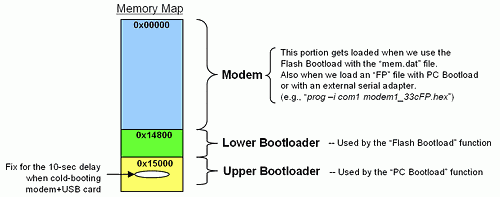
Modems are programmed at the factory using a special tool (the Microchip MPLAB ICD2 programmer) that programs the entire memory space - the Modem application, the Lower Bootloader and the Upper Bootloader. But when modem owners in the field use the PC Bootload, Flash Bootload or the original external serial adapter to update the software, only the Modem application gets loaded, mainly because the bootloaders cannot overwrite themselves during the updating process.
![]()
Page last updated: Sept 20, 2011